This extension complements in particular the GetMyInvoices (Get my Invoices) nvoice import. The approval process can be used to efficiently channel hundreds or thousands of incoming invoices through the departments every day. Do not keep on gathering and sorting paper documents over and over again, losing out on discounts or even your good reputation because documents go missing. And: Use your time and the time of your employees for more important things than sorting through piles of paper. Nowadays, invoice verification and approval can easily be automated to 50%, and depending on the company and profile, even over 60%. You can easily see this for yourself:
How many invoices have only 1 or 2 positions? For how many suppliers do you usually only have one invoice active at any one time (e.g. one invoice per month)? You can confidently accept these documents as 100% automated during invoice verification and invoice approval. Of course, this always requires that, in the case of goods invoices, these have also been previously entered as purchase orders with well-matched prices.
But cost invoices can also be highly automated in the invoice verification and approval processes. In this case, the bulk of the work is usually not the checking, but the recording. And with cost invoices, you can assume that this is the case with an 80% degree of automation. What will remain: The invoices for your A-items with high turnover rates and thus also many incoming invoices. And it is precisely with these that it is worth taking a closer look. This way, you can quickly automate your purchasing, invoice entry (incoming invoices), invoice verification and invoice approval to over 60%. Imagine, for example, that only one person processes your incoming invoices instead of two as before. The other person can now pursue more meaningful activities. Price negotiations, delivery reminders, searching for alternative suppliers, operational reporting... at no additional cost to your company!
Approval rules
Approval rules are defined from the vendor card and from the vendor list via the glasses icon:
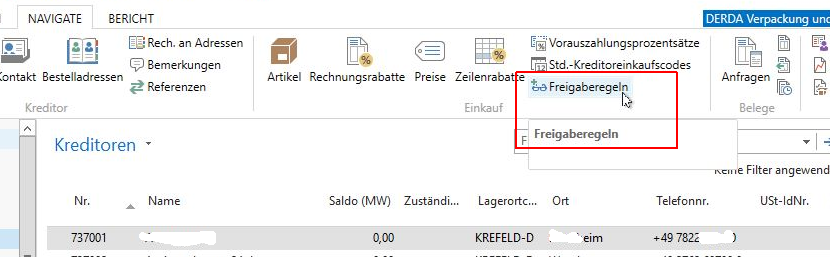
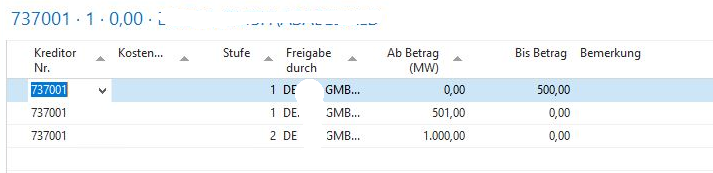
Vendor no. For which vendors this approval rule applies.
Blank= All. A release rule for a specific vendor always overwrites the blanket approval rule.
Cost center For which cost center this approval rule applies. Blank= All. An approval rule for a specific cost center always overwrites the blanket approval rule. The cost center entered in the invoice at the release time applies.
Stage Approval level of this rule. The approval process always starts at level 1. Only if there are subsequent levels, further approval is also required.
Approval by Who should approve invoices in this stage? 1 to several persons can be stored in a level.
As of amount (MW) As of what amount is this person responsible for a clearance?
Until amount Up to what amount is this person responsible for a clearance?
Thereby an amount from 0 Euro to infinity must be spanned for each step! Otherwise invoices can get stuck "in the air". Example:
User 1 0 to 100 Euro
User 2 10,01 to 500 Euro
User 3 250 to 1.000 Euro
User 4 800 to 0 (=infinite) Euro
User 5 0 to 0 (=infinite) Euro.
The amounts may also overlap. If two users are involved (e.g. User 2 and User 5), both users will be presented with this document for approval as soon as you start the approval process. However, as soon as the document has been processed by one of the two users (e.g. by releasing or rejecting it), the user calling up the process later will do not longer see this document.
Vacation replacement, alias, substitution
In the user setup, one vacation substitute and one alias can be entered per user:
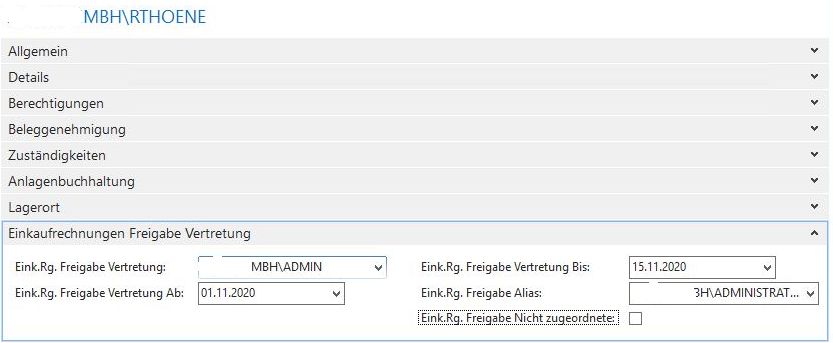
Purchase Invoice Approval Substitution Who should represent this user?
Purchase Invoice Approval Substitution As of From when should this user be represented by the specified user?
Purchase Invoice Approval Substitution Until Until when should this user be represented by the specified user?
Purchase Invoice Approval Alias Especially for test purposes: If a user is entered here, the user login of this user facility behaves like a user login of the user entered here. Can also be used, for example, to quickly approve invoices for a colleague who is unable to attend.
Purchase invoice approval not assigned: If "Yes" (checkbox active), this user gets all shares that cannot be assigned to any other user.
Approval process
Calling up the invoices to be approved by the currently logged-in user:

Business Central or Navision creates a list of invoices currently awaiting approval at runtime:
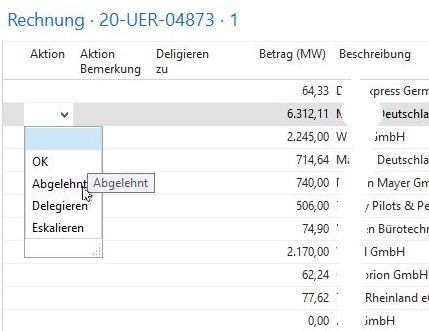
OK: The invoice is approved without further inquiry (the wait indicator is deleted). A remark entered in Action Remark is transferred to the purchase invoice remark.
Rejected: The invoice is marked as Rejected. The wait indicator is changed to +++. Before that, it is mandatory to enter a remark (=reason) for the rejection in the Action remark column.
Delegate: A user must be entered in the delegate to column beforehand. This user receives an email with the note that he would like to take care of this document and give a feedback. A possibly previously entered "Action Remark" will be included in the mail as a hint for the checking user. The wait indicator is changed to '->'. When the release list is called up again, a "Delegated!" is added to the description. The current releaser remains as responsible for this document! Note: The mail contains a link to the Navision page as well as the document itself as PDF.
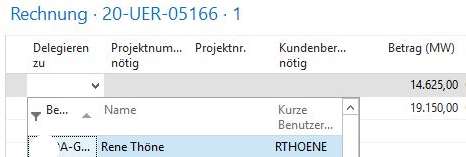
Escalate: The current approval level is skipped, the document is transferred directly to the next approval level. If there is no next approval level, the document will be transferred to the user marked as "Purchase invoice approval not assigned" .
The receipt is immediately removed from this list when an action is selected. Depending on the action, the document may be displayed again the next time it is called up.
Generally, each status change is saved in the remarks of the affected purchase invoice. In addition, a possibly completed Action Remark is also transferred to the remarks of the purchase invoice. This way, the accounting department has a quick overview (via the newly added FactBox "Remarks") of the release history of each document in the purchase invoice overview.
In the purchase invoices, the current waiting indicator is additionally displayed with the plain text remarks:
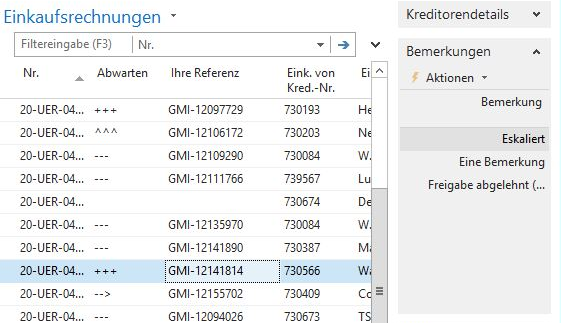
All documents without a wait indicator are released or are to be processed further (e.g. posted) without a release workflow.
Legend of the waiting indicators
Invoice awaiting approval —
Invoice was delegated –>
Invoice was escalated ^^^
Invoice was rejected +++
Invoice could not be posted ???
Financial Accounting Overview
In Financial Accounting you will see a condensed overview of the purchase invoices to be released with tool tip notes on how to proceed.
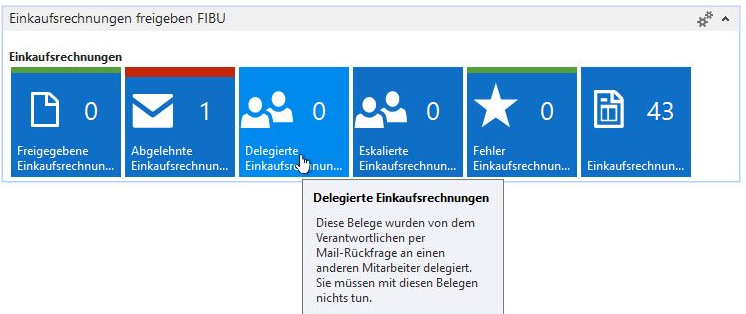
Further calculation
The columns calculate to and calculate with factor can be used to trigger an automated further calculation to customers (debtors). If calculate to is filled in, Navision or Business Central will automatically create a sales order with corresponding notes on the further calculation of the purchase invoice when the purchase invoice is posted.
automation
The receipt (the purchase invoices) can already be read in fully automatically via the GetMyInvoice function. Fully automatic approval processes can already be triggered via the approval rules, e.g. for very reliable suppliers or internal settlements.
The actual posting of the purchase invoice can also be automated via the task queues. To do this, set the predefined task queue post approved purchase invoices to the status Ready, and adjust the repetition rate if necessary.
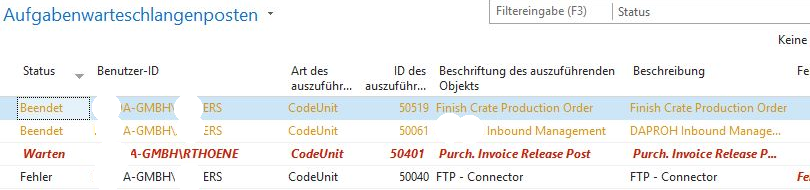
The Purchase Invoice Release Post code unit regularly scans the existing purchase invoices that do not (any longer) have a waiting indicator. These are checked for their affiliation to the GetMyInvoice interface and in case of success automatically booked via the code unit 90. If an error should occur during this posting, the waiting indicator ??? will be added to the purchase invoice.

