Overwrite 3 times with alternative bit patterns? Then you can also smear your hard drives (whether SSD or HDD) with snake oil to make them faster.
It actually is enough to delete your hard disk correctly once.. And you don't need any NSA or Edward Snowden tools. Diskpart from the Windows on-board tools is already sufficient.
The other way round doesn't work! A pure format c:\ or Diskpart or partition delete is not enough..
Secure deletion of a hard disk under Windows
However, Diskpart is not a tool for amateurs. You should already know what you're doing and where you're doing it, and that if you don't concentrate, you'll blow up your entire system in seconds.
- Start Diskpart
Please start Diskpart as admin, e.g. like this:
Ctrl+ESC, then just start typing cmd, then right click on the command prompt, open as administrator.
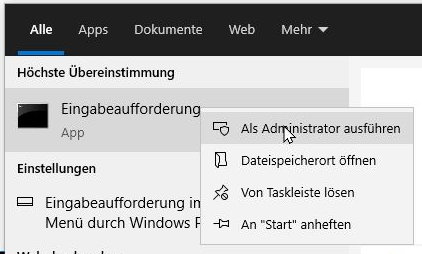
2. Enter "Diskpart"
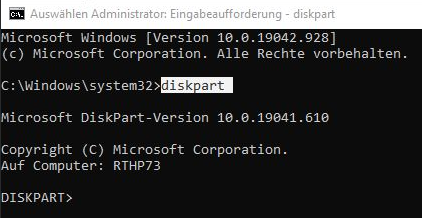
3. select the correct drive: please type "list disk".
You will see a list of drives, numbered from 0. You can match the number with the disk manager, or rely on the storage capacity alone. In my example, the hard disks to be deleted are very well recognizable by the downright tiny memory size.
Then please type "Select Disk 4". (In this example here! With you it will be a different number!)
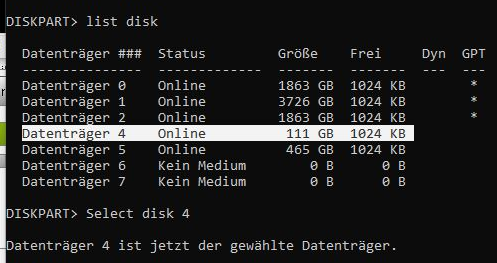
For comparison: You can also find this number in the hard disk manager ("Disk management").
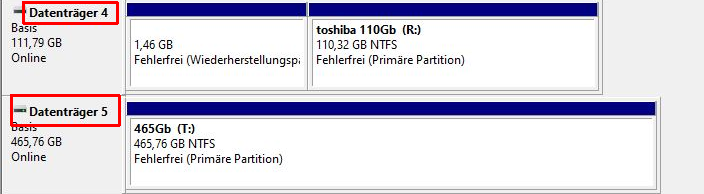
4. Make sure that Diskpart confirms the correct disk number ("Disk 4 is now the selected disk"). You can't make a mistake here!
5. You can now delete this disk with "clean all".
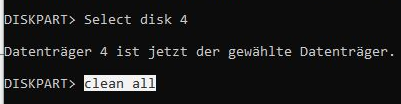
Now Windows 10 and also all other current Windows versions delete the content of this hard disk completely and unrecoverable. This takes as long as filling the complete hard disk with data once.
3 Terrabyte hard disk is suddenly displayed with only 746 Gb
What then happens with different disks often: The storage size is abruptly displayed incorrectly! With 3 Terrabyte disks e.g. only 746 Gbyte (3TB hard disk shows only 746 Gb storage capacity).
Please forget all tips with update Intel driver and initialize GPT drive here. All that does not help.
FIX 3 TB disk is displayed only with 746 Gb with on-board tools of Windows:
Connect the hard disk to your computer.
Boot your computer from a Windows setup medium, e.g. DVD or a USB stick created with the Media Creation Toolkit. This is faster than using the repair tools.
In the "Where do you want to install Windows" menu, select the bitchy drive (not visible here in the screenshot), and click Format. At this point, Windows can actually format this drive correctly, and it will also be recognized as a 3 TB drive normally afterwards.
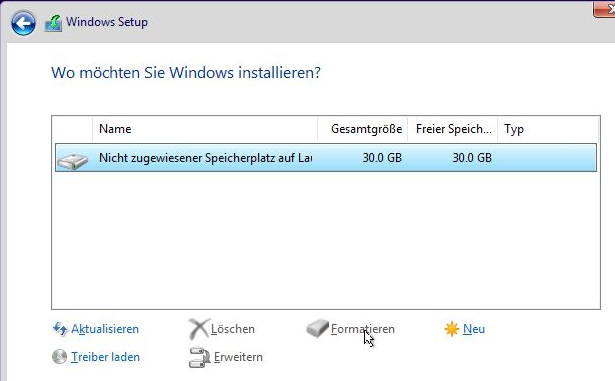
After that, exit the setup without damaging anything else on your Windows.
FIX 3 TB disk is displayed only with 746 Gb with on-board tools in NAS:
Simply stuff the stubborn hard drive into an empty bay of your NAS (QNAP, Synology, Asustore). The hard disk will be recognized and set up without a grumble. Of course, this only helps if the disk is to be used in the NAS afterwards. As soon as you try to reformat it under Windows, you are back to square one.

