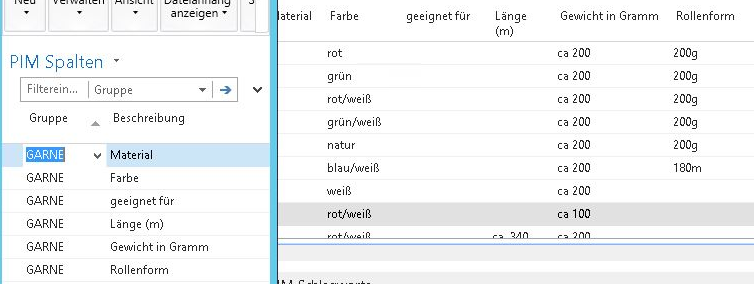Now even more beautiful, even faster, even more Shopware directly in Navision or Business Central 365 RTC.
Technically, this was practically a new development, as only little program logic could be transferred from the Classic Client to the RTC.
But this was also the opportunity to cut off old braids and weave beautiful new ones. For example, the category tree is now a 1:1 copy of the Shopware Categories. This means that there is no longer any need to separate different sub-shops. These are now available in a single structure in Navision. Including the different language versions.
The following data - roughly summarized - is transmitted:
Article categories from Navision or Business Central -> Shopware
Article master data from Navision or Business Central -> Shopware incl. images, properties & long texts
Item prices (list and special prices) -> Shopware
Stocks -> Shopware
New customer master data -> Shopware
New Shopware customer master data -> Navision (not bidirectional!)
Customer orders -> Navision and Business Central 365
Order status -> Shopware order
Tracking number -> Shopware order
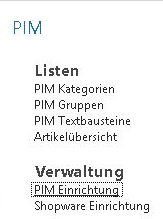
A lean and tidy main menu for the PIM under Navision / Business Central. The functions and workflows can be found in the respective data screens, matching the RTC client.
The Navision or Business Central categories map the real Shopware category structure to any depth in a single, endlessly nested table.
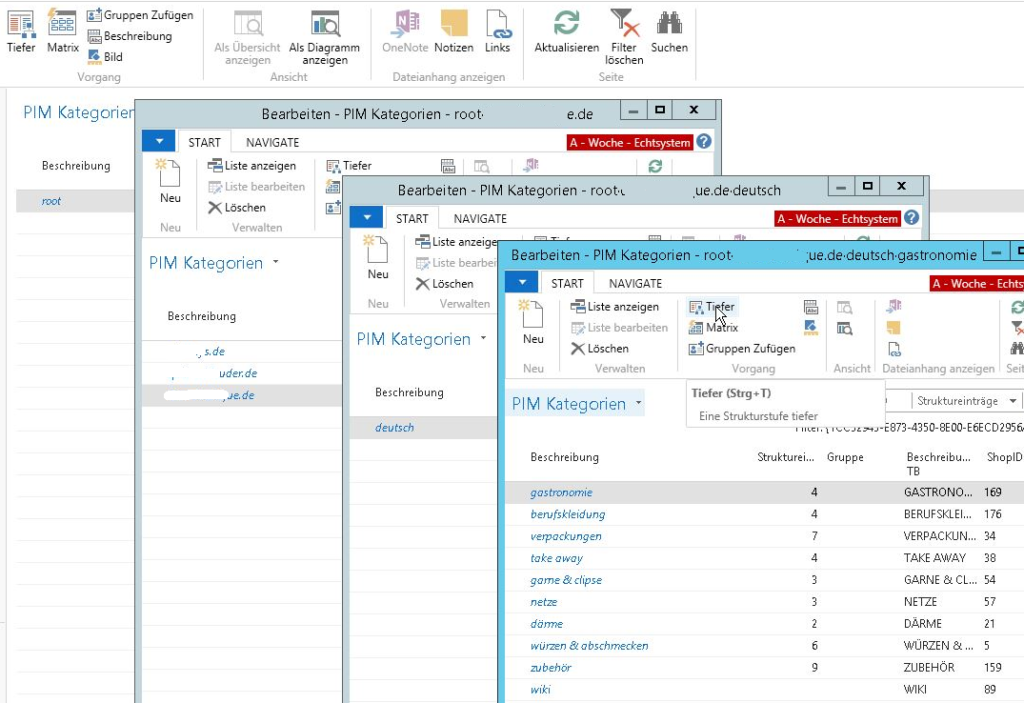
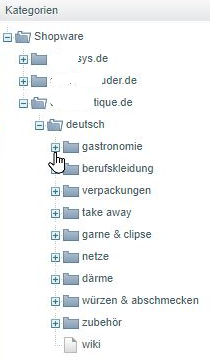
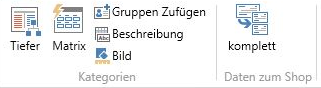
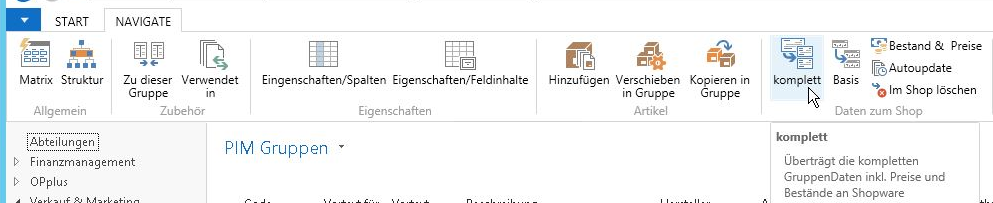
Standardized labels and icons make it easier to get started with the data logic. The entire structure and descriptions within Navision or Business Central 365 are also based on Navision itself. This means that anyone who is familiar with general operation and data maintenance in Navision can quickly familiarize themselves with the PIM. Additional familiarization with Shopware is do not necessary. The translation of Navision PIM data into Shopware store data takes place - invisibly to the user - in the background. Menu entries that are not self-explanatory are provided with a direct help (tooltip).
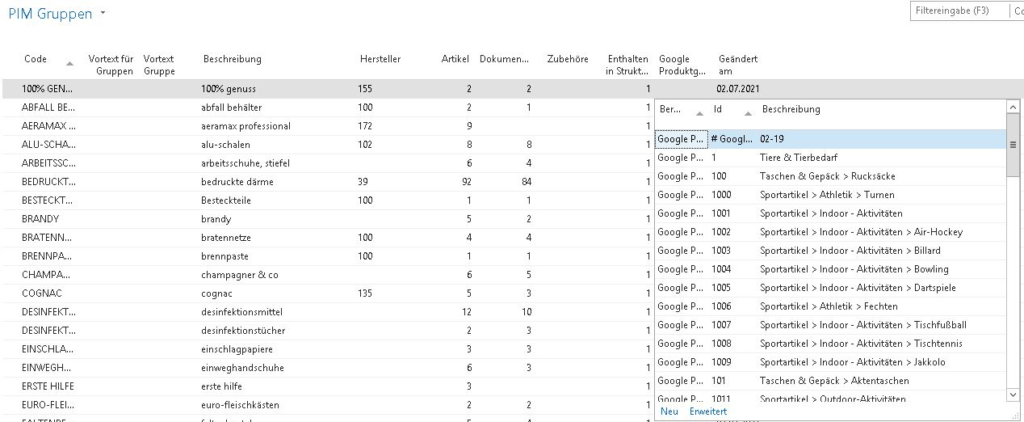
You can use the PIM groups to group similar items together. For example, batteries are in one group, wines in another, lawnmowers in a third and adhesive tape in a fourth. There is of course no limit to the number of groups. Depending on your store installation, you can also manage the Google taxonomy (Google product category [google_product_category]) directly in Navision and Business Central 365.
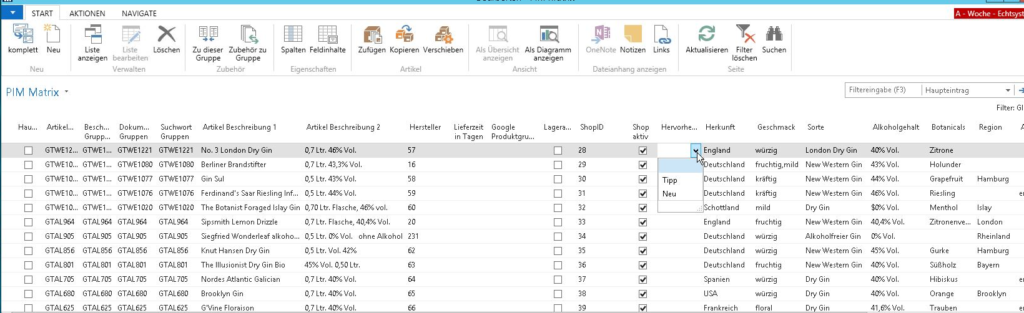
The matrix is the main workspace in the PIM. Here, for example, text modules, documents (such as images or technical data sheets), search terms and, above all, the properties of articles in a group can be maintained with unprecedented ease. Find out more in the following details of the matrix.
You use the groups to control similar product images, product descriptions and search terms. For example, you do not have to reassign each text and each image for the 4 article types A, AA, AAA, B, as you would with any other merchandise management system and also with Standard Navision and Business Central 365. Instead, you maintain a text group, for example, and then assign it to all 4 batteries.
In "normal" Navision or Business Central 365, for example, you would maintain text modules in this way:
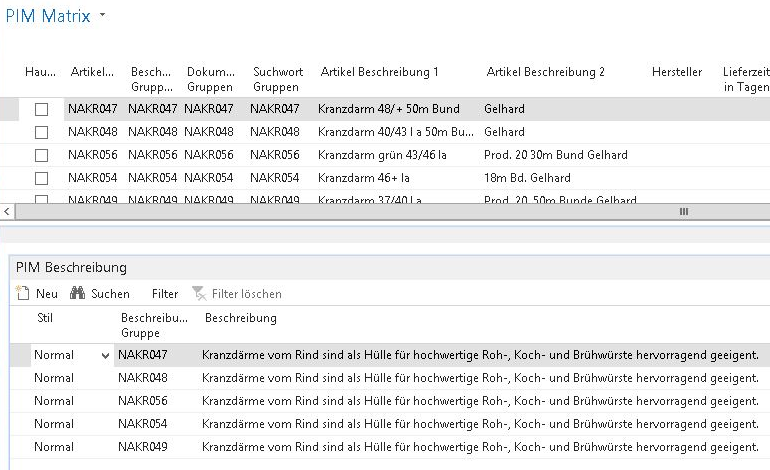
You always maintain the same text for each individual article. If you have made a typing error, or if you also want to translate this text into English, French or Chinese, you have to correct it 5 times or translate it 5 times.
In my PIM, however, you maintain these texts like this:
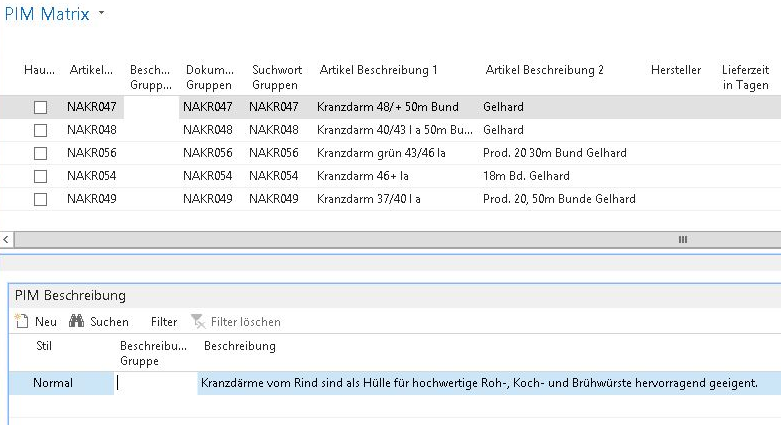
You maintain similar texts only once. You simply enter additional deviations for a specific article! This significantly reduces maintenance and translation work. For these topics in particular, please also refer to the extra text modules listed below.
Another variant: Some articles require individual texts (images, documents, search terms: always the same logic!), other articles use the same texts:
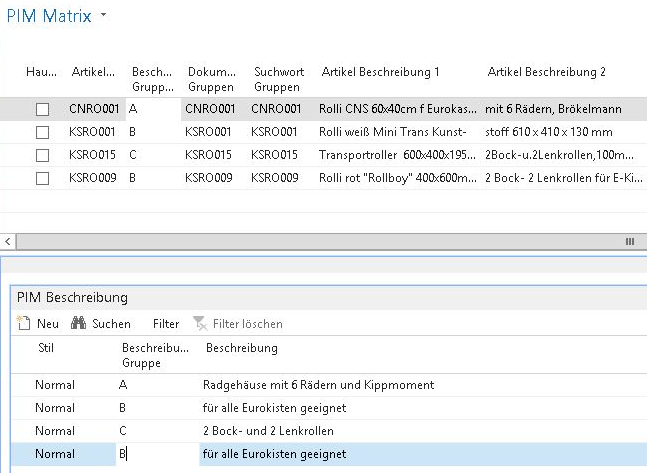
Or this, the very best variant: all items are food-safe and tasteless. A single item is also boil-proof. In the PIM, you maintain the first text for all items and the second text for the special item. In Shopware, of course, all items are displayed with the correct combination of texts, product images and search terms.
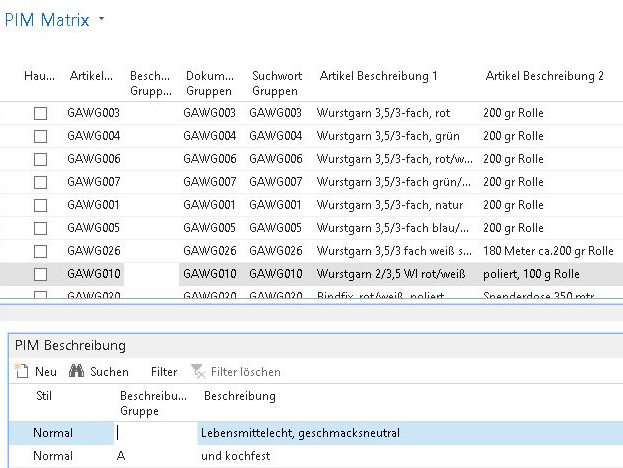
Properties: Perhaps you are still using an older merchandise management system. In which you have created dozens or even hundreds of different additional fields in the article master. Color, length, width, dimension, weight, outer packaging, allergens, volt, watt, diameter....
And you always have all properties available in each individual article. Irritating! How is an employee supposed to know which fields to fill in?
In my PIM, you maintain the properties for each product group without the need for a programmer!