Things you don't do that often get forgotten every now and then. Here I would like to give you a little practical guide on what you need to do, among other things, in your Navision Financials Attain / Microsoft Business Central 365 for the monthly or year-end closing. Surely there are more steps in your company, but these here should be among the most important basics.
Here is extra information on Z4/Z12 announcements
Monthly financial statement
ZM (Summarized Report) Create report for the Federal Central Tax Office (BZSt)
Instructions will follow at some point or at your request (for a fee)
Create UVA report via Elster to the tax office
Instructions will follow at some point or at your request (for a fee)
Z4/Z12 Payment report for the Bundesbank
Instructions will follow at some point or at your request (for a fee)
Move posting periods
With the posting periods you control which employees are allowed to post in which periods (months). Navision is a timeline accounting, so you can actually post at any time in any periods, even those closed long ago. This comfort, together with the completely freely selectable evaluation after arbitrary periods, is not offered in this form (to my knowledge) by any other financial accounting. And this since the DOS version from 1993!
However, too much freedom can also mean a danger, e.g. that an employee creates an invoice for the already long closed past year as a favor. Hereby he brings your company - perhaps also unconsciously - in a difficult situation, since he thereby e.g. changes your UVA (advance return for sales tax).
You should prevent this at all costs.
I recommend the following procedure:
Your general employees are do not set per employee.
Before you want to create your UVA/ZM/Z4 report, move the general accounting period in the financial accounting setup for all employees, and do not explicitly set up for specific extended accounting periods (mostly only accountants/bookkeepers).
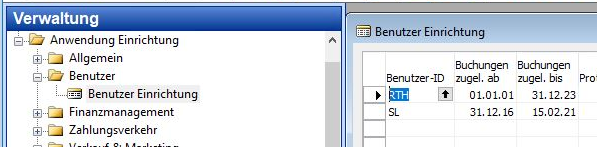
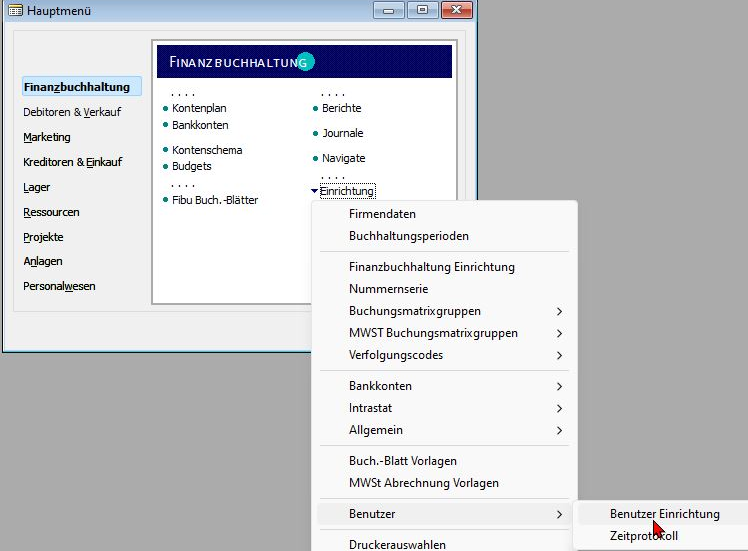
To set up special booking periods (usually only accountants/administrators) please go to
Classic Client from Navision 1.30 to Navision 4.03 etc:
Finanzbuchhaltung/Einrichtung/Benutzer/Benutzereinrichtung
Classic Client from Navision 2005 to Navision Financials 2009R2:
Administration/Application Setup/User/ User Setup
Navision Financials Attain/ Microsoft Business Central 365 RTC:
Please go to the search box (CTRL+F3 or Alt+Q), and enter ben einr for user setup.
In Posting allowed From enter a new start date (if required), e.g. 31.12. of the previous year (for closing entries
In Posting allowed until you enter (if necessary) a new end date, e.g. 31.12. of the current year. The wider you make the open booking period, the more likely you are to make incorrect entries. It is therefore advisable not to extend this range too far, but rather to expand it if necessary and then restrict it again.
For the setup of the "Common people", i.e. the general users, please go to
Classic Client from Navision 1.30 to Navision 4.03 etc:
Financial accounting/setup/financial accounting setup
Classic Client from Navision 2005 to Navision Financials 2009R2:
Administration/Application Setup/Financial Management/Financial Accounting Setup
Navision Financials Attain/ Microsoft Business Central 365 RTC:
Please go to the search box (CTRL+F3 or Alt+Q), and enter ben einr for user setup.
In Posting allowed From enter a new start date, e.g. the 1st of the current month (e.g. 1.4.23). The general public should now not be able to post to periods already reported via UVA/Z4.
In Posting allowed until enter (if necessary) a new end date, e.g. the 15th of the following month. I do not recommend here to take the last of the current month! Problem: If you don't remember in time to move this date further into the future, then your colleagues won't be able to write invoices / credit bills, post item movements, create delivery bills on the 1st of the following month... Please don't do this stress to yourself.
Annual financial statements
An annual financial statement usually includes a month-end closing to be carried out beforehand, please refer to the previous chapter for this.
Extend accounting periods
This is one of the most forgotten activities. Navision then reports at some point during postings, the account scheme or other seemingly completely unrelated activities:
Sometimes there are also just completely confusing numbers from the financial accounting evaluation, or a date filter suddenly shows the 31.12.9999.

Why? Most of the time, your system house already creates the accounting periods for the coming years, e.g. from 10 years before live start to 10 years after live start. Well, and at some point these 10 years are over, and Navision Financials Attain/ Microsoft Business Central 365 does not know any further accounting periods. But why does Navision need to know accounting periods at all? Simple! Older systems like Datev oder AS/400 and Siemens Nixdorf Comet only know fiscal years by calendar years. But Navision can also show fiscal years during the year, e.g. for the Rotarians from 1.7 of each year to 30.6. Also in the show business there are often fiscal years during the year.
If you use Navision, you don't really have to do this to yourself! You can run any report in Navision for any period. Fiscal years of less than a year are often used because otherwise the accounting software cannot correctly evaluate, for example, a show period from spring to spring. In Navision Financials Attain/ Microsoft Business Central 365 you can evaluate over any period of time.
Please go to
In Classic Client (Navision from 1.30/2.00 up to version 4): Financial Accounting/Periodic Activities/Fiscal Year/Accounting Periods
In Classic Client (Navision from 2005 to 2009R2): Financial Management/Periodic Activities/Fiscal Year/Accounting Periods
In RTC (Navision Financials Attain/ Microsoft Business Central 365 from 2009R2 RTC through Navision 2013, 2015 up to the 2018 (BC14): Ctrl+F3 or click on the top right of the search box, "Gesch jahr".
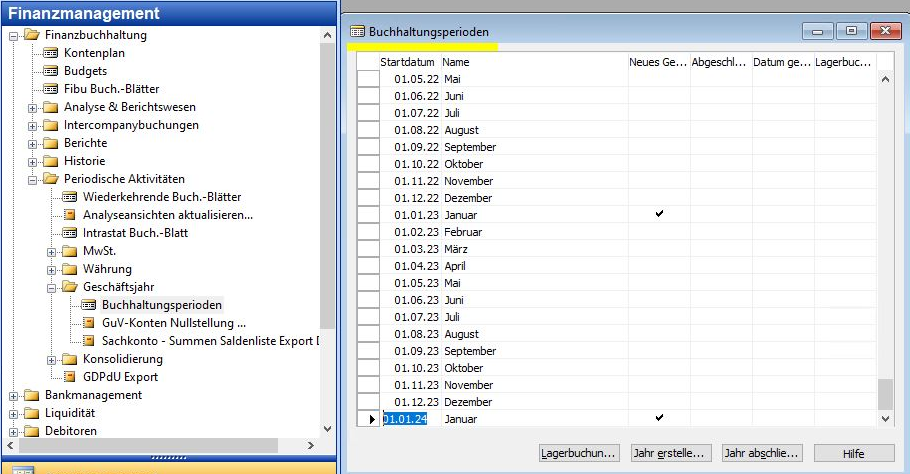
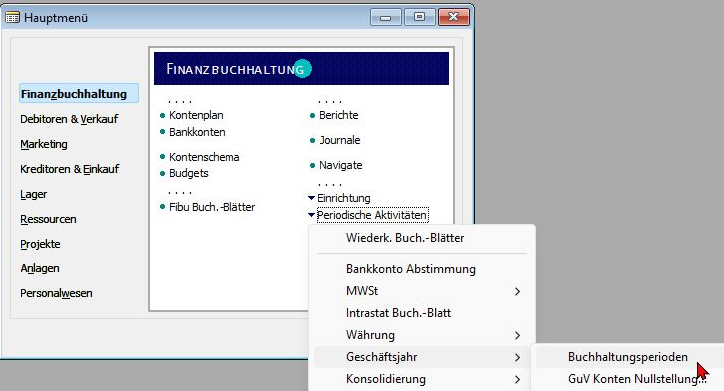
The further procedure is the same in all versions (also a good example why your "old Navision" is not really old!)
Select "Create year" and change the (usually already suitable) default settings:
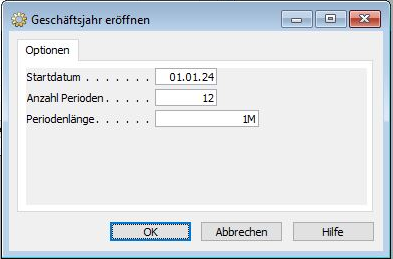
By clicking OK, Enter (or CTRL+Enter for RTC) Navision creates a new business year.
Feel free to call this up a few times. If you do not plan to change your fiscal year from the calendar year to a fiscal year during the year, you can create 10 new periods here. Or 5. or 20. If your system house hasn't messed up, it takes a few seconds per fiscal year.
Close fiscal year
Before you call your P&L accounts zeroing, you must first close your fiscal year.
You do this in the same mask, in the same place.
Please select Year Complete. You will receive the same warning in all versions:
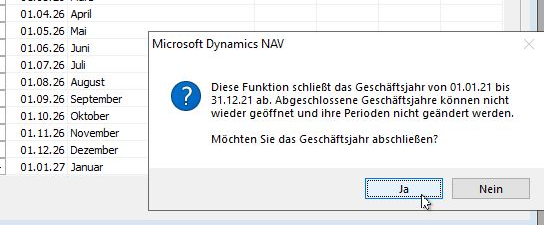
"This function closes the fiscal year from 01/01/21 to 12/31/21. Closed fiscal years cannot be reopened and their periods cannot be changed.
Would you like to close out the fiscal year?"
This message sounds imposing and important, but it should definitely not irritate you. Press courageously "Yes, I do!". You can continue to post, correct, write invoices, etc. in any period, including the closed ones.
Normally, you close the fiscal year when you have completed the most important year-end closing activities. All incoming and outgoing invoices are posted, depreciation is posted, etc.
A good time to do this is around February/March of the following year.
Technically, the only thing that happens is this: From the moment a year has been closed, all G/L postings (postings to G/L accounts, including those from sales or purchasing) are marked with the indicator "Subsequent posting = Yes".
Thats all. You can otherwise continue to work with your Navision completely normally, even in the closed periods.
As a result, Navision marks the previous periods as closed:
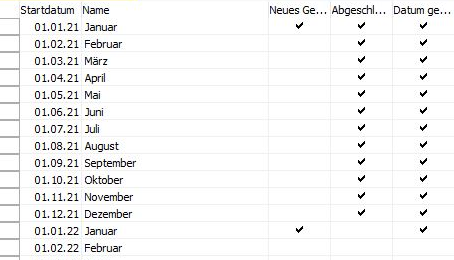
Record depreciation for assets (fixed assets)
That is already a larger point. If you wish, I can set them for this (fee) also a tutorial, talk to me!
P&L (income statement) accounts zero position
You can repeat a P&L accounts zeroing (profitability analysis) at any period! The fiscal year must be closed, otherwise there is no further requirement.
Navision searches all G/L accounts marked as profit and loss (P&L) (as opposed to balance sheet accounts), determines their balance at the end of the fiscal year and proposes a transfer posting with this balance in the adjustable P&L posting sheet.
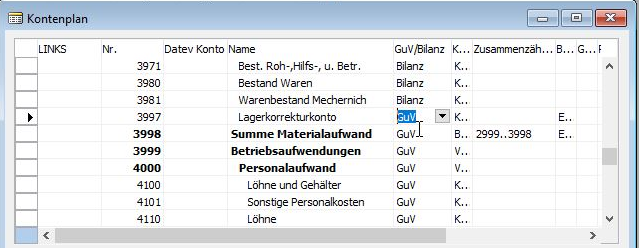
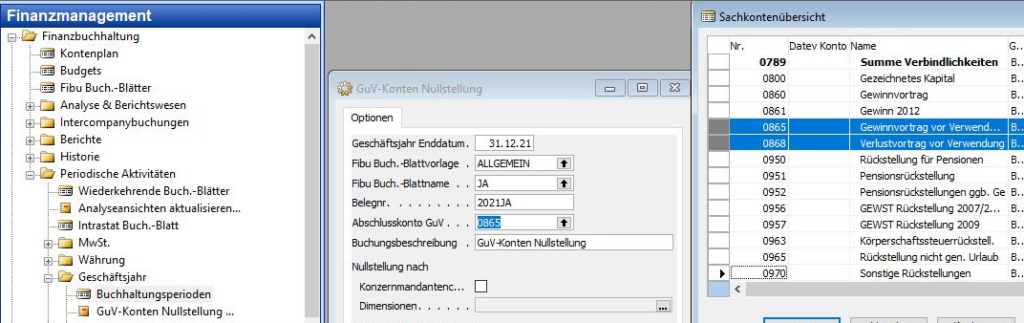
You will find the call in the same place as the accounting periods.
Make the settings for fiscal year end date, accounting sheet template, voucher no., closing account P&L etc. roughly according to the screenshot, of course you have to consider your own concerns.
In SKR03, you usually use 0865 Profit carried forward before appropriation for the closing P&L account..
Your accountant can help you with this, or see your records for your financial accounting training.
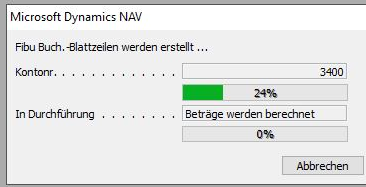
Navision Financials Attain/ Microsoft Business Central 365 will now create the entries in the selected accounting sheet.
You can still edit this or post it unseen. Please also note the identical process between a Navision from 1996 and the Business Central from 2023. A financial statement does not get old 🙂
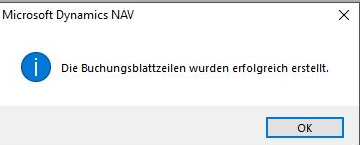
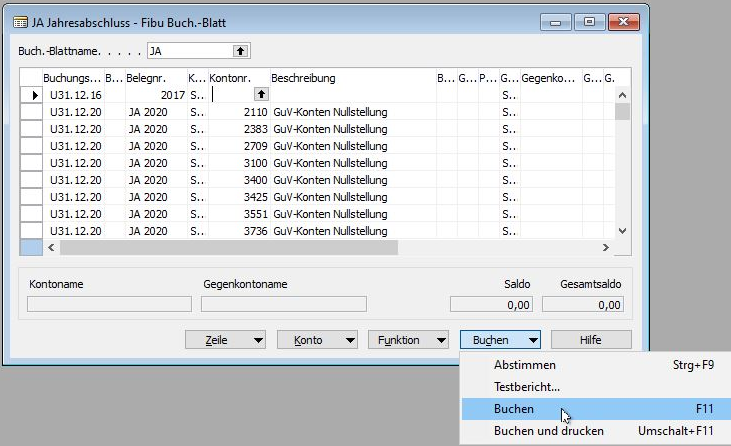
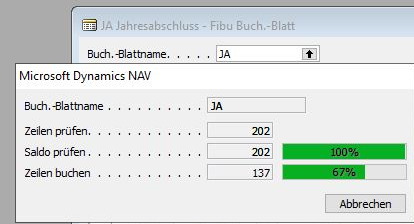
Konsolidierung
Die Konsolidierung ist ein Thema für Sich, und auch nicht für jeden Interessant. Wenn Sie nicht mehrere Mandanten /Fibu-Datenbanken haben, benötigen Sie i.d.R. auch keine Konsolidierung. Wenn Sie das doch brauchen, finden Sie hier eine gute Anleitung für eine Datenbank bzw. Mandantenkonsolidierung in Navision Financials /Business Central 365 (BC365)!

