Differences
The first thing that both order types (purchase orders) have in common is that their quantities are not taken into account in "normal" order proposals, either on the order side (requirements) or on the order side (procurement). This does not necessarily make the order proposals easier to understand, here you will find a comprehensible and quite intelligent order proposal..
Direct deliveries
Direct deliveries are used to directly link purchase orders and sales orders. With Direct deliveries , the delivery address of the customer order is automatically entered as the delivery address in the purchase order. The purpose: The supplier delivers the ordered goods directly to the customer ("direct delivery"), the goods never physically arrive at their own premises. Another common term for direct delivery in the retail sector is drop shipmentless commonly direct trade, series trade, .If you create a direct order from a sales order, then the sales order is do not longer to be delivered or invoiced later! Instead, you will post the purchase order to a delivery bill or purchase invoice once the supplier notification (delivery bill from the supplier) has arrived. Navision Financials Dynamics/ Microsoft Business Central 365 then automatically creates the corresponding document on the sales side. The article movements are linked by Navision Dynamics / Business Central 365 via the reservation function, so that these are then also cleared directly (without LIFO/FIFO or manual clearing).
Special order
Let's assume you sell universal connectors with homogeneous (similar) properties. One supplier supplies you with light blue connectors, another supplier with dark blue, light blue or pink connectors, depending on availability. Now a customer needs a large quantity of light blue connectors. However, the connectors should arrive at your premises as normal, go through a regular goods receipt process and then be delivered to the customer as normal. However, this sales order should not affect current order proposals at the same time.
In this case you use a Special order. The purchase order and sales order are already linked together, a bit like with Direct deliveries. But: the customer address is do not entered as the delivery address is entered as the delivery address in the purchase order, and you can also book the purchase order independently of the sales delivery. Navision Financials Attain/ Microsoft Business Central 365 also use the reservation function for the article items, so that these items also balance each other out directly. The purpose is to refer to the special order in a packing slip, so that the employee does not use any of the dark blue, light blue or pink connectors this time, but the stock created by the special order. However, this was not consistently implemented in the standard system; the documents that can be created by Navision /BC365 make no reference to this fact, neither in purchasing nor in sales.
Create a special order
Enter a sales order. In the rows, enter a purchase code in the Purchase code column that is already marked as a "Special order":
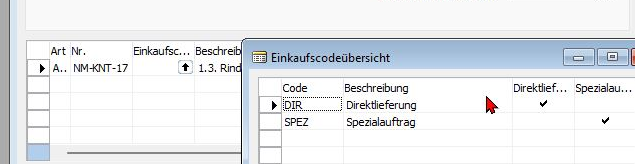
In the native client (Navision 2009R2, 4.03, 2005 etc.) you set up the purchase codes via Purchase/Order processing/Setup/Purchase codes.
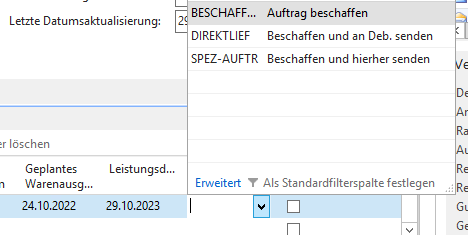
In the RTC client or web client (Navision 2013 upwards, also Business Central 365), you can go to Advanced directly when selecting the purchase code if you are missing the desired code and enter it in the new window.
In both versions (Navision Classic Client / Business Central 365) you may have to show the "Purchase code" column first. This also makes sense, as most companies do do not use these two versions.
Error correction for bad Navision updates. If you receive an error message about a missing date formula when using a direct delivery or a special order in the purchase codes, the hard-coded date formula was not adjusted when you updated the Navision version 3 or 4 to 2009R2. You will then receive this error message:
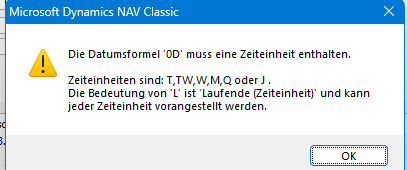
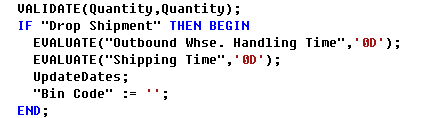
This is the original program code of Navision before it became multi-language capable.

So the program code must be changed, the '0D' must become a ''. This change must be made 4 times in the sales line!
Creating purchase orders for direct deliveries and special orders
The standard method here is always via the order proposal.
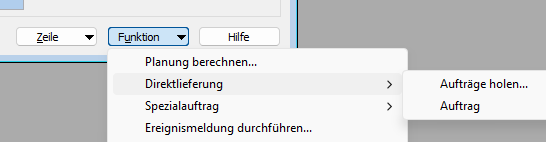
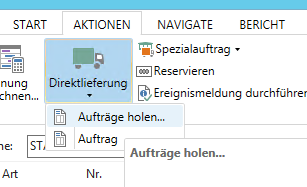
In all newer versions (Direct delivery: since Navision 2.01. Special order: I think since Navision 2005) you will find the function Direct delivery/get orders and Get special order/get orders in the order proposal.
These functions are used to fill the current order with direct orders that have not yet been ordered or special orders that have not yet been ordered.
The associated purchase orders can then be created using the familiar event message.
If this does not suit you, I can customize your Naivison so that you can, for example, get these documents, like all other requirements, directly into your order proposal via my simplified order proposal, or by generating the corresponding purchase order directly from the sales order. Just get in touch with me!

