The complete ordering app is controlled under Navision from 2013 to Business Central via App Setup:

Device setup
Via Navigate/Devices you can set up the individual devices. You can set up as many devices as you like, and you can assign as many customers as you like per device. A customer can be sorted into any number of devices.
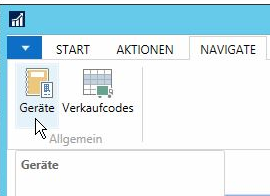
For example, you can set up one device for the managing director with all debtors, 3 devices for 3 sales representatives / salesmen, 20 devices for 20 end customers. In this case, "device" corresponds to a facility. A salesman or an end customer can therefore set up 2 cell phones and 3 tablets with the same QR_Code. Each device will receive the complete setup data and order records and is completely independent of other devices (cell phones, tablets) that have been set up with the same code.
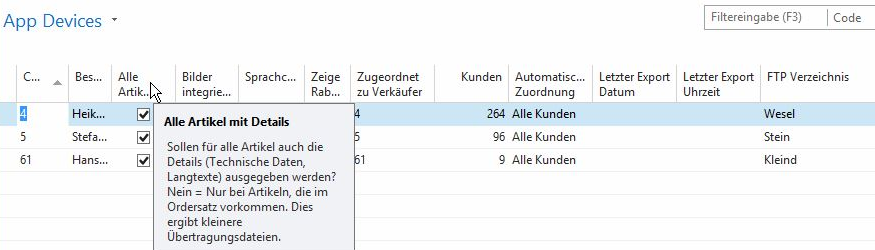
Updating the sales data (order records)
Navision updates the sales (default sales codes) automatically with each output!
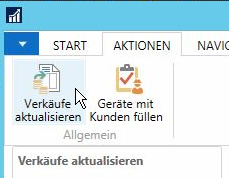
Output data for the devices
For the output and also for the import, it does not matter at all whether the order lists / order sets are output for salespersons' cell phones, end customer tablets or any combination of these. Navision controls all devices automatically via the ordersatz app!
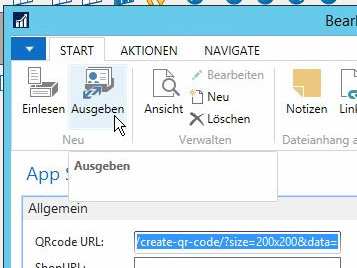
Initialize a device
Each device must be "married" to your company for commissioning. This is done via a QR code. You can display this QR_Code here:
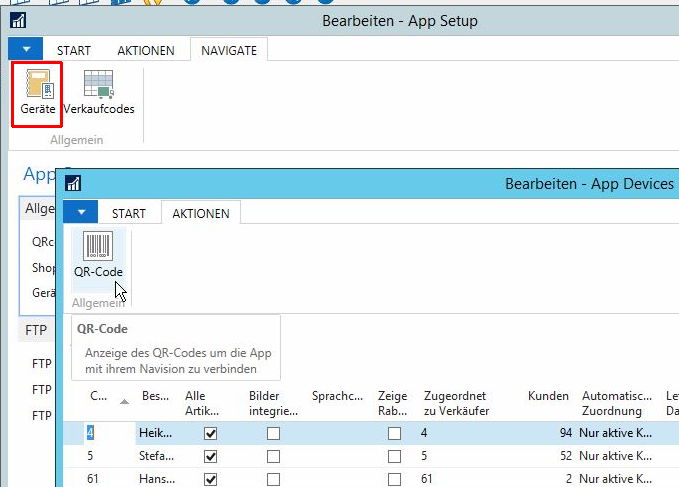
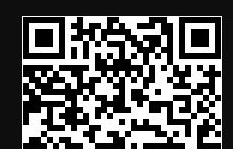
You can copy this QR code to the clipboard with CTRL+C and paste it from there into emails, Word documents, Excel spreadsheets, etc. You can scan this QR code directly with the order set app. You can also print this QR code with CTRL+P. We recommend that you give this code to your sales representatives in paper form, in case the app ever needs to be reset. The content of the code is only composed of the address and the access data to your FTP server and is therefore valid until you change something in these settings. The app uses the data from this QR code to fetch the setup file, which contains the customers, items, prices, images etc.

