Start importing my basic rights!
Note: In native Navision, you must first import the recording function shown here. In RTC Navision 2013 to 2016 this function is unfortunately not available, you'll have to trick here.
- Sign in with a Super-User
- Call up the authorization records
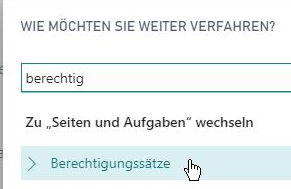
- Create a new authorization record, e.g. "_Article".
- Switch to "Access rights" from this new record
- Call "Start" to record the used access rights of your following actions
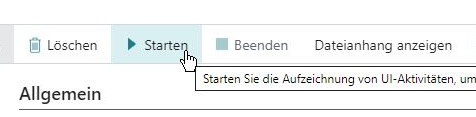
- Important. The client must have direct contact to the Navision server for this action. Therefore, if recording via the web client is not successful, perform these actions with the Windows client directly on the Navision/Business Central service server !
- Now carry out the desired action, e.g. create a customer, vendor, article, enter an order or a purchase order, post a cost accounting...
- You can be very detailed, so also call functions that are not always necessary. For selections, use the "Select from complete list" function generously.
- Also remember to select e.g. booking groups, even if these have already been entered by a preassignment. In everyday life, a change may be necessary, this should be considered in the rights.
- Also add images or file attachments if this is expected on a day-to-day basis.
- Do not worry if an error occurs during recording. You can call up other functions during the entire recording period and thus, for example, maintain missing data in other tables.
- Don't worry if "too much" is recorded during the recording, e.g. because you have to post-maintain a G/L account during order entry. You can remove this right later. However, you can also simply maintain missing data, for example, which should do not become part of the right, on another workstation in the meantime.
- In general, it is advantageous to work with 2 computers when setting up rights: one with the logged-in user, and one with super rights. On this one, you can immediately add missing rights, and then immediately continue working with the first one. Since RTC 2015, Navision immediately reads in new user rights without the need for a restart.
- Also call up windows and statistics that the user of this role can make good use of later.
- For example, if special prices are to be both created and deleted with this role, perform such an action during recording as well.
- Also consider items, detail items, history, archive functions...
- If you are finished or want to interrupt your work (you can continue editing the permissions at any time!), go back to Permission Sets, Access Rights, Stop.
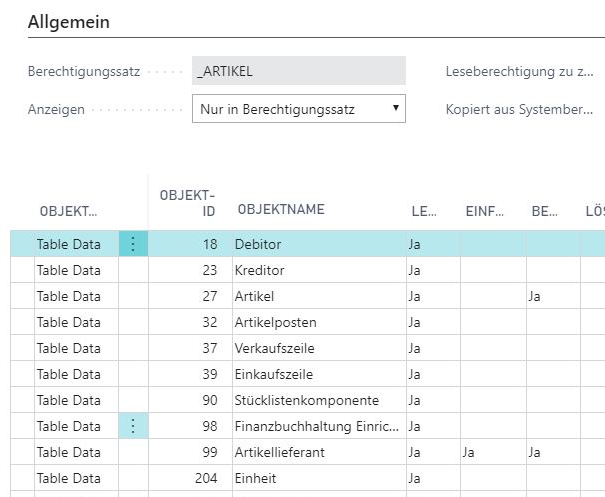
- Navision collects all the rights done during the recording.
- This list contains all rights, even those that are already contained in the _ALL role! This can easily be cleaned:
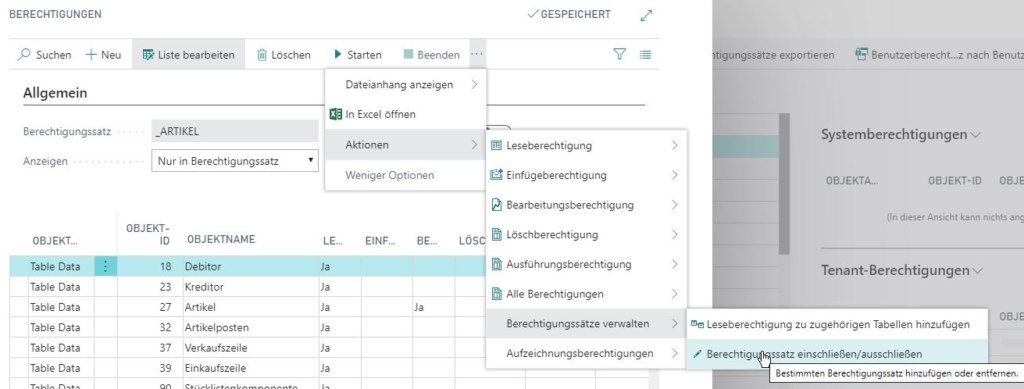
- Remove via "Exclusively" all rights that are already included in the _ALL role
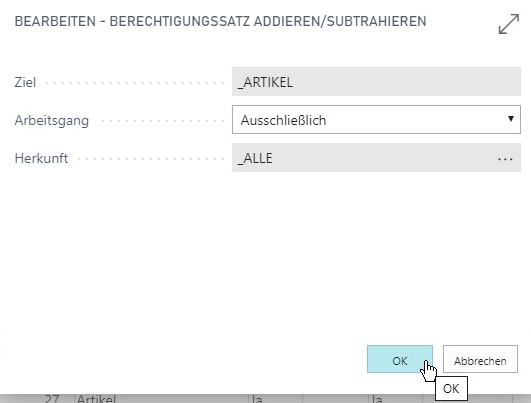
- Check the role maintained in this way again to see if it contains rights that might fit better in another, more general role, e.g. the _ALL role. You can copy these here with CTRL+C and paste them into the more suitable role with SHIFT+CTRL+V. You can check if this was successful by calling the previous function again.

- Of course, you can also change the rights manually at this point. Please make sure that you do not enable a right with the number 0! This right activates all objects of this kind. This should be made exclusively in the _ALL role, and there also only for TABLE, possibly still SYSTEM and QUERY.

